How Do I Remove A Product From My Subscription?Updated 2 years ago
Customize your Earthly subscription effortlessly by removing a product with these simple steps. Follow this guide for a seamless experience:
- Log into Your Account: Begin by logging into your account. If you encounter any challenges with logging in, refer to our dedicated “Help Log into My Account” article for step-by-step guidance.
- Navigate to “Manage Subscription”: Scroll down to the “Manage Subscription” buttons and locate the “Edit Products” option.
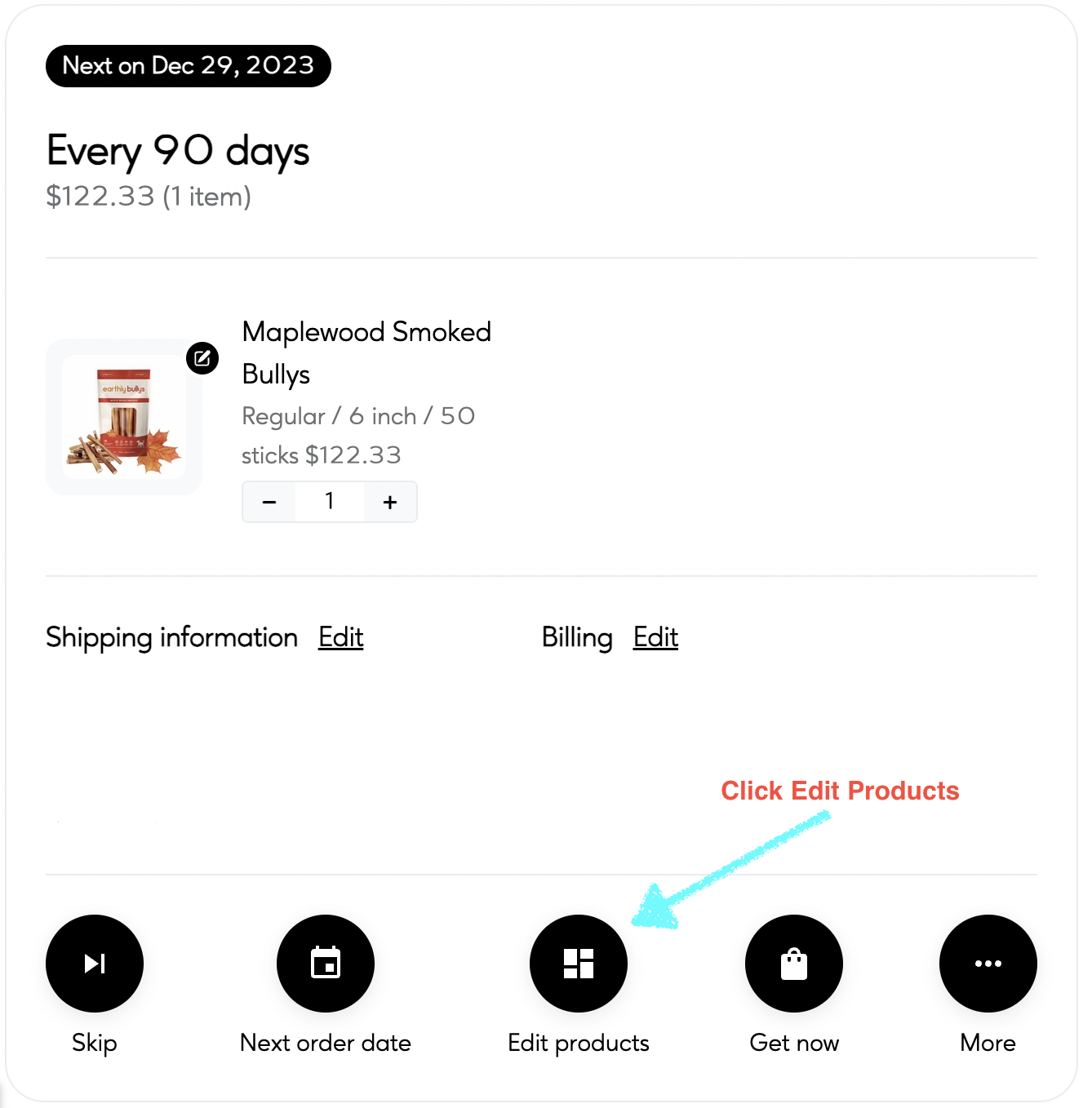
- Manage Products: This action will bring up the “Manage Products” screen.
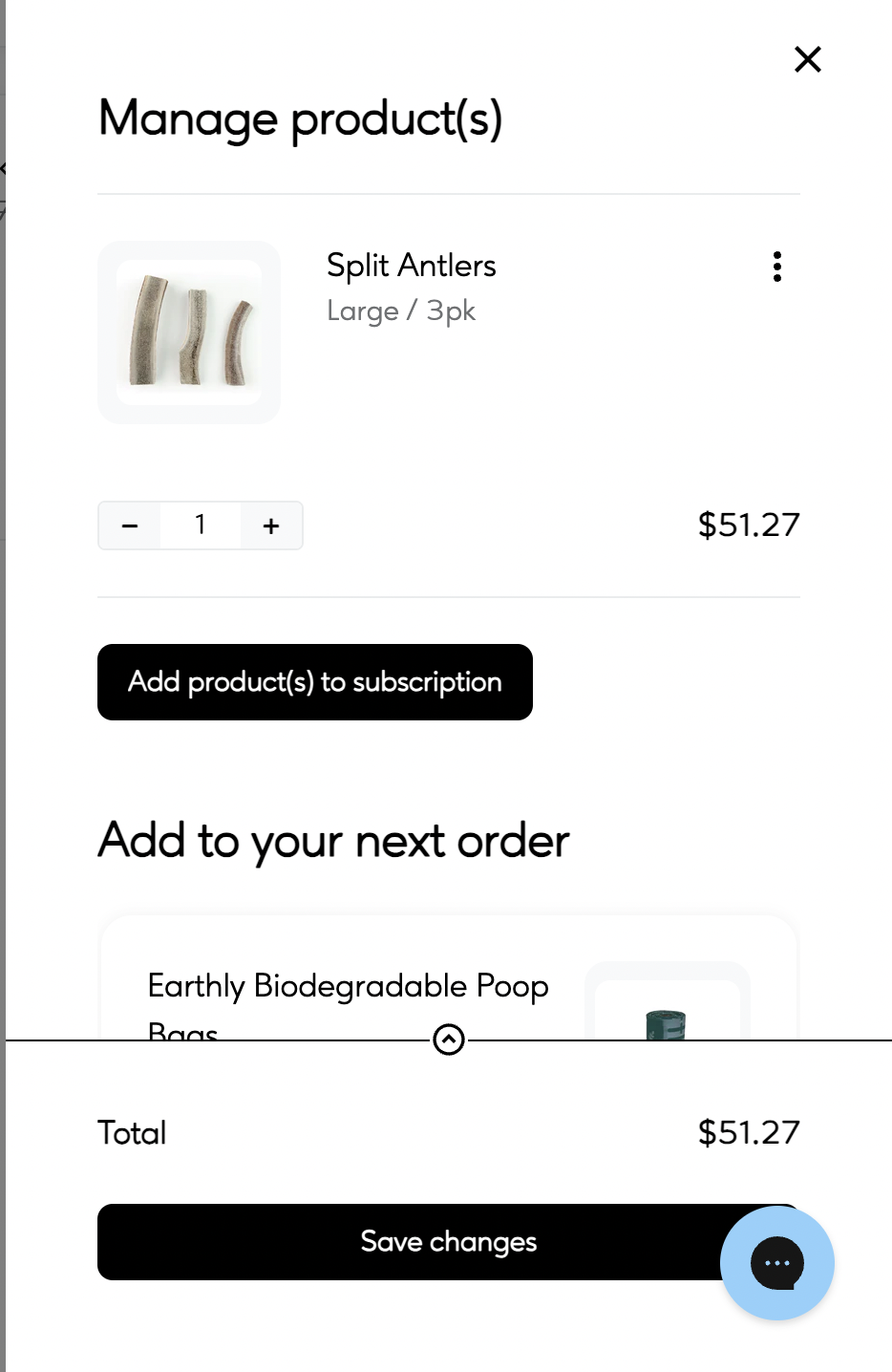
- Access the Kebab Menu: On the “Manage Products” screen, identify the product you wish to remove and click the kebab menu (three dots) associated with that product. This will reveal more options.
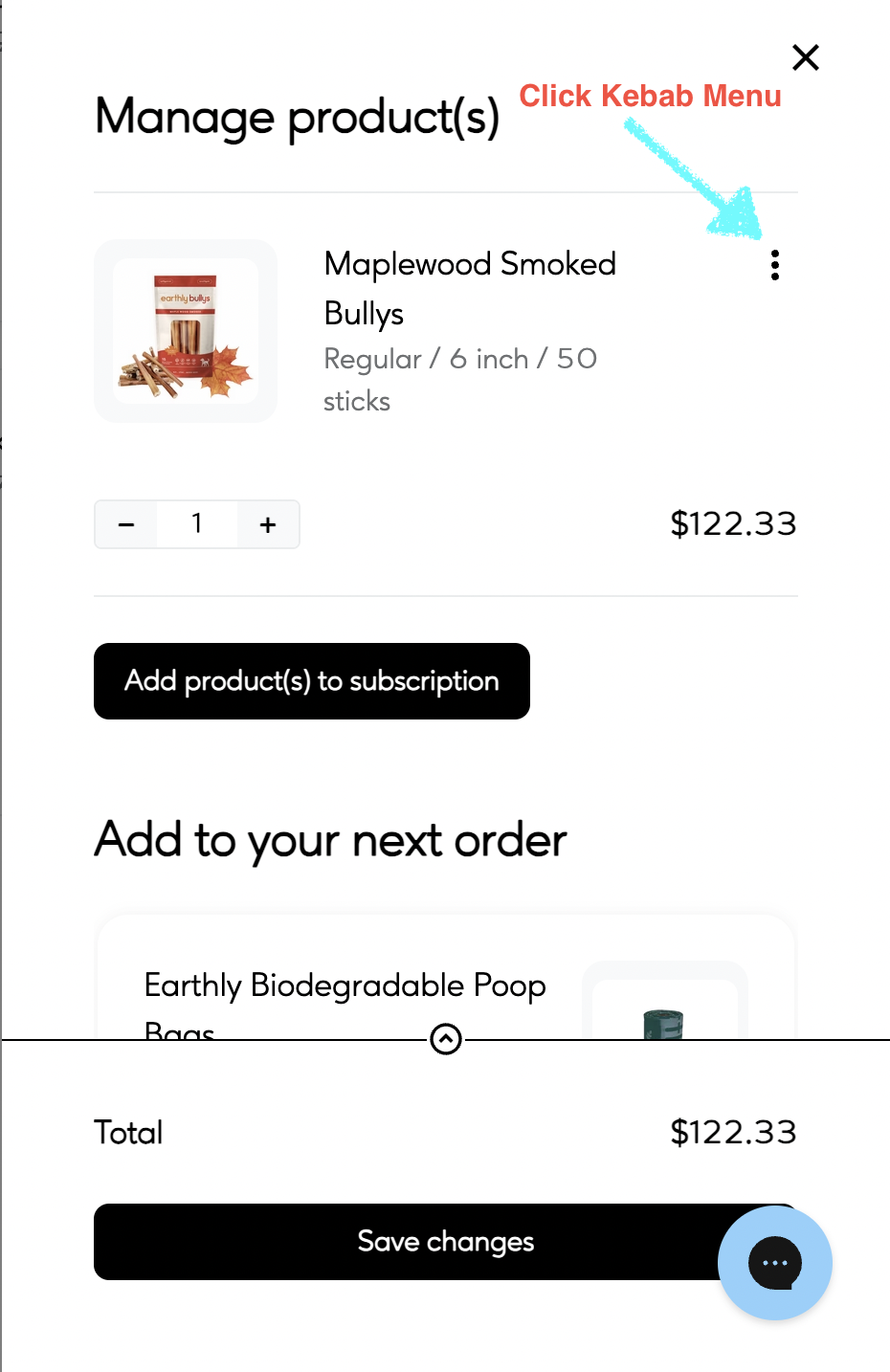
- Remove Item: In the options displayed, select “Remove Item” to initiate the removal process for the chosen product from your subscription.
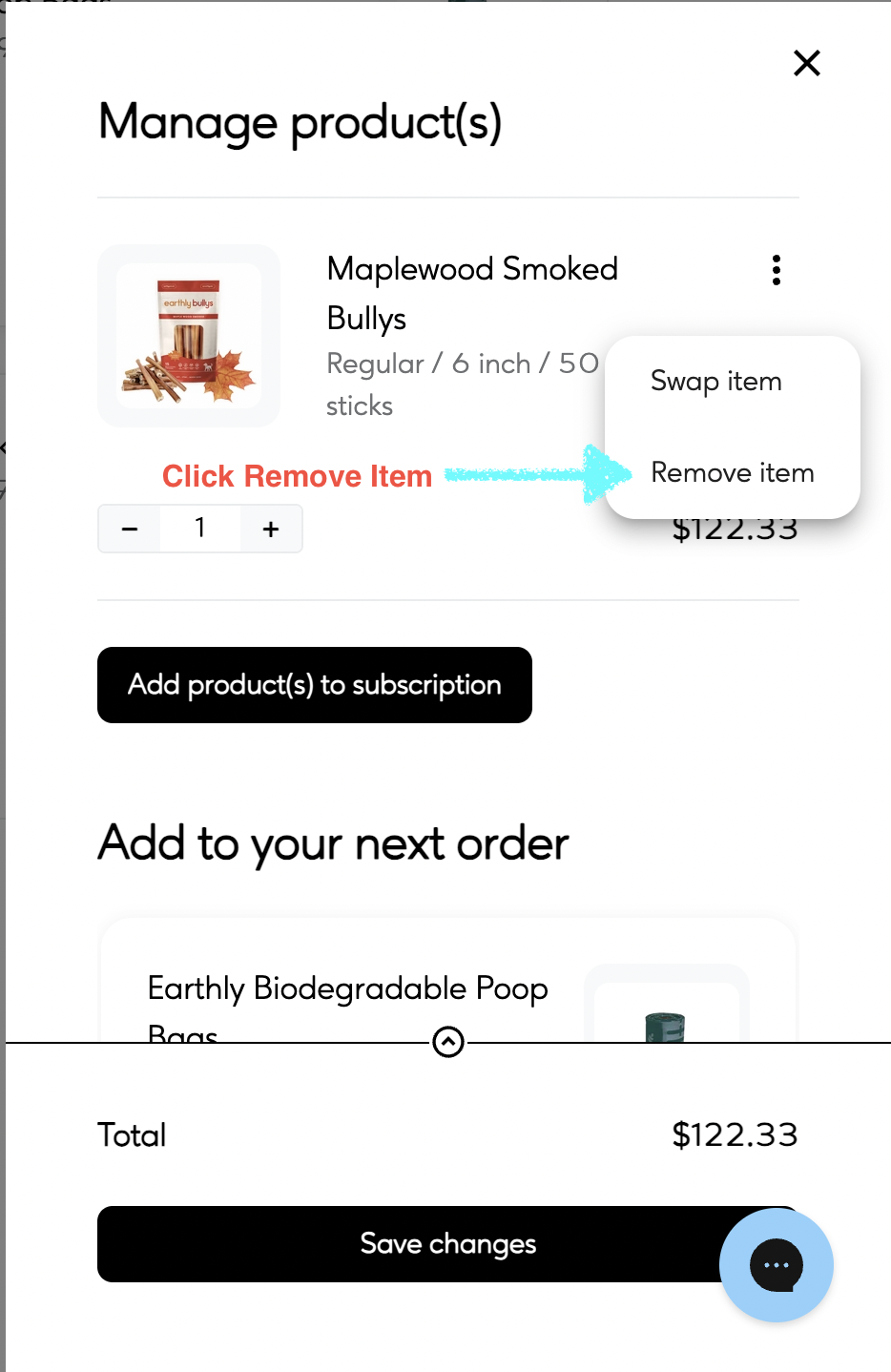
- Save Changes: Ensure that you click “Save Changes” to confirm and save the updates you've made. This step is crucial for the changes to take effect.
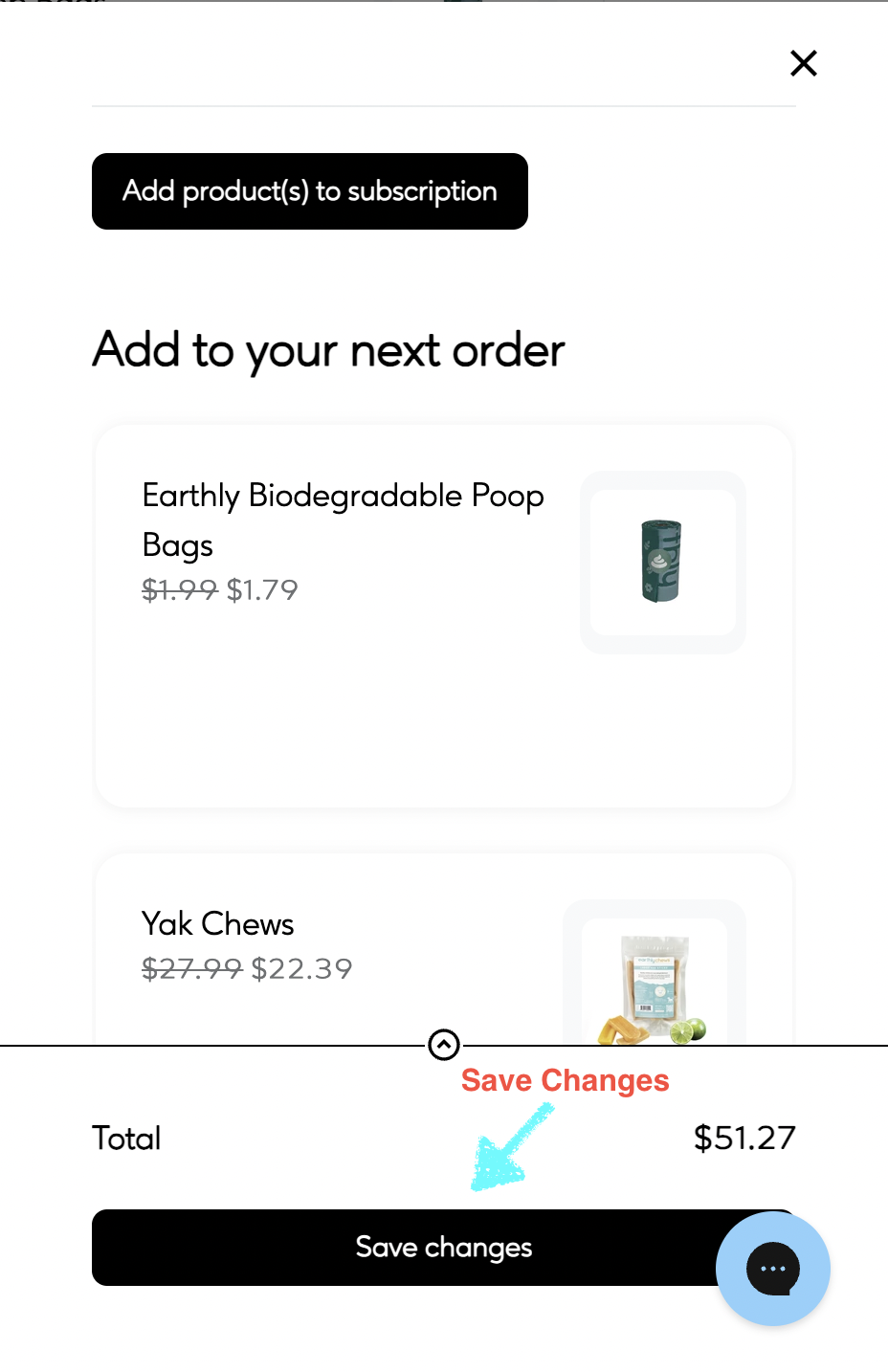
- Review the Update: Take a moment to review your subscription and ensure that the removal has been successfully completed.
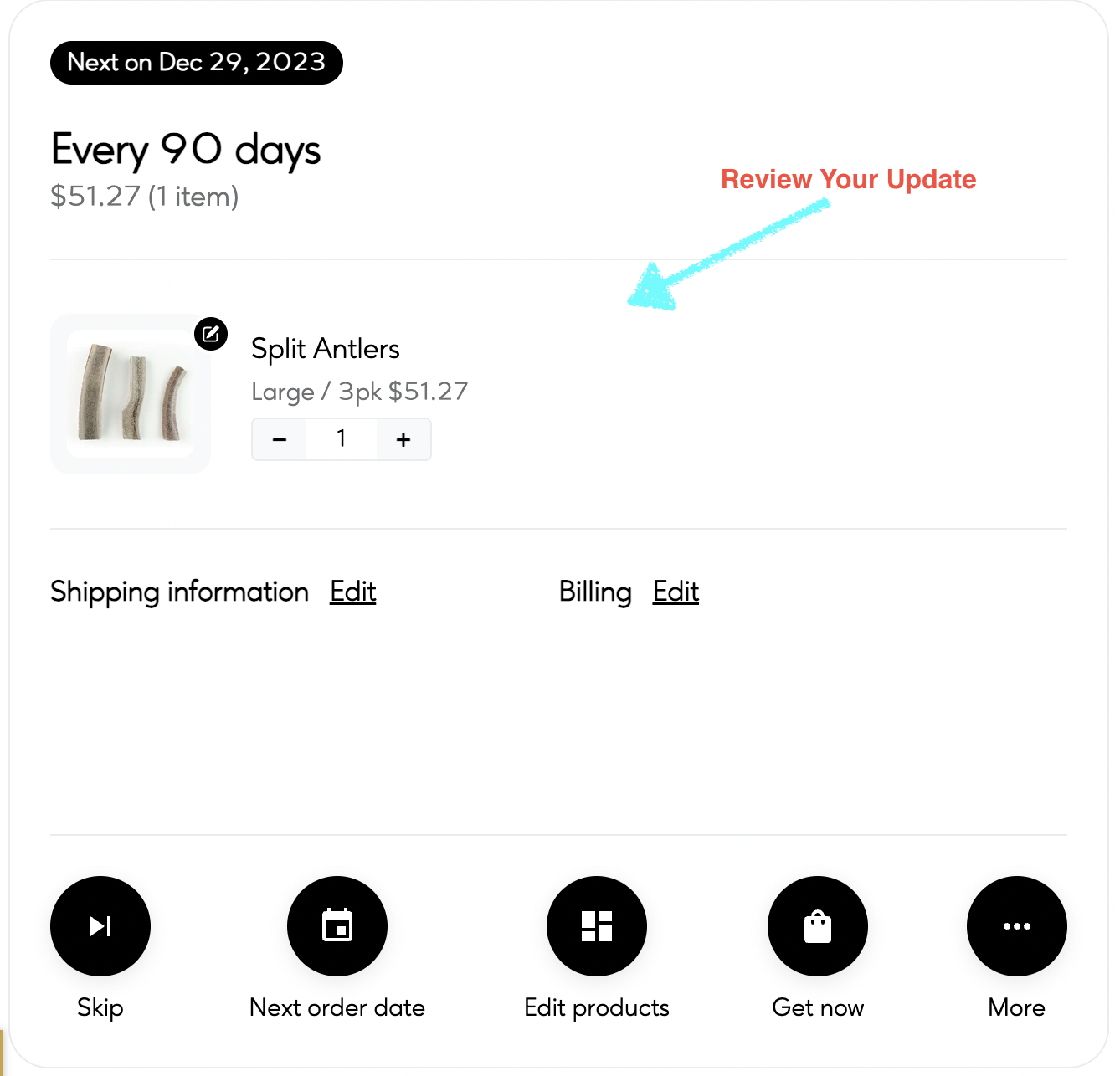
By following these straightforward steps, you can effortlessly manage your subscription content and tailor it to your evolving preferences. Enjoy the flexibility of adjusting your Earthly subscription to perfectly align with your needs. Please note that if you remove a product after an order has been processed, the change will not affect the active order. If you require further assistance, please reach out to our customer care team!